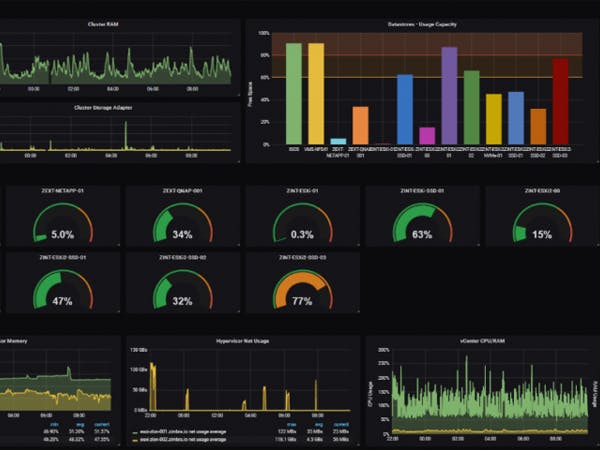How to setup Prometheus and Grafana to monitor ( Part2)
Setup Prometheus and Grafana in Centos7
Required:
- Centos 7
- Windows Server 2012
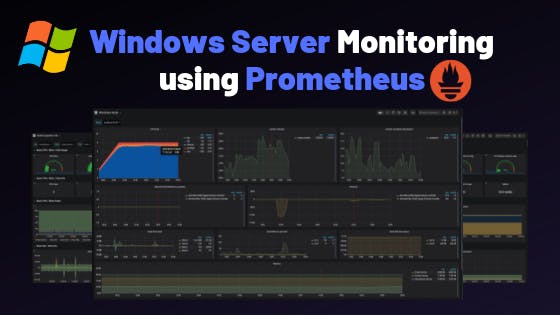
Setup Prometheus:
- Create User
sudo groupadd --system prometheus sudo useradd -s /sbin/nologin --system -g prometheus prometheus - Create Folder For Prometheus:
mkdir /etc/prometheus mkdir /var/lib/prometheus - Change the owner and group of these folders to Prometheus (User just created).
sudo mkdir -p -m 775 /etc/prometheus/{rules,rules.d,files_sd} Disable SELINUX : Open the /etc/selinux/config file and set the SELINUX mod to disabled
Setup Prometheus by packet:
wget https://github.com/prometheus/prometheus/releases/download/v2.20.1/prometheus-2.20.1.linux-amd64.tar.gz tar xvzf prometheus-2.20.1.linux-amd64.tar.gz cd prometheus-2.20.1.linux-amd64- Copy Prometheus binary, console and console_libraries.
sudo cp prometheus promtool /usr/local/bin/ sudo cp -r consoles/ console_libraries/ /etc/prometheus/ - Create configuration file:
sudo vi /etc/prometheus/prometheus.yml
global:
scrape_interval: 15s
evaluation_interval: 15s
scrape_timeout: 15s
scrape_configs:
- job_name: 'prometheus'
static_configs:
- targets: ['localhost:9090']
- Create Service:
sudo vi /etc/systemd/system/prometheus.service
[Unit]
Description=Prometheus
Documentation=https://prometheus.io/docs/introduction/overview/
Wants=network-online.target
After=network-online.target
[Service]
Type=simple
Environment="GOMAXPROCS=2"
User=prometheus
Group=prometheus
ExecReload=/bin/kill -HUP $MAINPID
ExecStart=/usr/local/bin/prometheus \
--config.file=/etc/prometheus/prometheus.yml \
--storage.tsdb.path=/var/lib/prometheus \
--web.console.templates=/etc/prometheus/consoles \
--web.console.libraries=/etc/prometheus/console_libraries \
--web.listen-address=0.0.0.0:9090 \
--web.external-url=
SyslogIdentifier=prometheus
Restart=always
[Install]
WantedBy=multi-user.target
- Continue to change directory permissions:
sudo chown -R prometheus:prometheus /etc/prometheus sudo chown -R prometheus:prometheus /var/lib/prometheus/ - Restart Service:
sudo systemctl daemon-reload sudo systemctl start prometheus - If you want to management from another PC:
firewall-cmd --permanent --add-port=9090/tcp firewall-cmd --reload
Setup Grafana:
- Download :
wget https://dl.grafana.com/oss/release/grafana-7.1.3-1.x86_64.rpm sudo yum install grafana-7.1.3-1.x86_64.rpm Start and enable service:
sudo service grafana-server start sudo /sbin/chkconfig –add grafana-server systemctl enable --now grafana-server.service- Open Port 3000
firewall-cmd --permanent --add-port=3000/tcp firewall-cmd --reload - Visit Grafana's website:
http://IP:3000 - Setup Data Source:
IPLocal:9090
Setup Grafana monitor Server 2012 by Prometheus:
- Download json for Grafana: Json-windows
- Download wmi_exporter for winserver 2012: wmi_exporter
Connect Grafana to prometheus:
- Select Configuration, then select the data source type as Prometheus
- Enter information of prometheus (ip of Prometheus server), then save.
- So we have completed the connection between Grafana and Prometheus.
- Open port 9182 on windows server 2012 to let service.
There are 2 versions of Agent:
- wmi_exporter.exe (click to run, for those of you who just need the metrics enabled).
- wmi_exporter.msi (used to install via CMD, enable advanced metric collection features).
Open CMD run with admin:
msiexec /i C:\xxx ENABLED_COLLECTORS=”ad,cpu,cs,logon,memory,logical_disk,os,service,system,process,tcp,net,textfile,thermalzone” trong đó xxx là tên file exporter ENABLED_COLLECTORS=”types of metrics to collect, the name of the metric type in the image above ” - Check
http://IP:9182 - We return to Prometheus.yml to edit the job with the following content:
vi /etc/prometheus/prometheus.yml
– job_name: ‘windows’
static_configs:
– targets: [‘IP Windows 2012:9182’]
- Restart Service Prometheus:
systemctl restart prometheus
systemctl status prometheus
- Then go back to prometheus' web manager:
IP:9090to see the target. - Create Dashboard monitor Windows server on Grafana.
- Go to Grafana, then select Manage Dashboards:
- Select Import, select the json file you just downloaded.
- Click OK.
- Done.